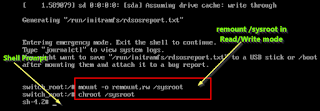The shell and many UNIX commands take their input from standard input (stdin), write output to standard output (stdout), and write error output to standard error (stderr). By default, standard input is connected to the terminal keyboard and standard output and error to the terminal screen.
The way of indicating an end-of-file on the default standard input, a terminal, is usually <Ctrl-d>.
Redirection of I/O, for example to a file, is accomplished by specifying the destination on the command line using a redirection metacharacter followed by the desired destination.
C Shell Family
Some of the forms of redirection for the C shell family are:
Character | Action |
> | Redirect standard output |
>& | Redirect standard output and standard error |
< | Redirect standard input |
>! | Redirect standard output; overwrite file if it exists |
>&! | Redirect standard output and standard error; overwrite file if it exists |
| | Redirect standard output to another command (pipe) |
>> | Append standard output |
>>& | Append standard output and standard error |
The form of a command with standard input and output redirection is:
% command -[options] [arguments] < input file > output file
If you are using csh and do not have the noclobber variable set, using > and >& to redirect output will overwrite any existing file of that name. Setting noclobber prevents this. Using >! and >&! always forces the file to be overwritten. Use >> and >>& to append output to existing files.
Redirection may fail under some circumstances: 1) if you have the variable noclobber set and you attempt to redirect output to an existing file without forcing an overwrite, 2) if you redirect output to a file you don't have write access to, and 3) if you redirect output to a directory.
Examples:
% who > names
Redirect standard output to a file named names
% (pwd; ls -l) > out
Redirect output of both commands to a file named out
% pwd; ls -l > out
Redirect output of ls command only to a file named out
Input redirection can be useful, for example, if you have written a FORTRAN program which expects input from the terminal but you want it to read from a file. In the following example, myprog, which was written to read standard input and write standard output, is redirected to read myin and write myout:
% myprog < myin > myout
You can suppress redirected output and/or errors by sending it to the null device, /dev/null. The example shows redirection of both output and errors:
% who >& /dev/null
To redirect standard error and output to different files, you can use grouping:
% (cat myfile > myout) >& myerror
Bourne Shell Family
The Bourne shell uses a different format for redirection which includes numbers. The numbers refer to the file descriptor numbers (0 standard input, 1 standard output, 2 standard error). For example, 2> redirects file descriptor 2, or standard error. &n is the syntax for redirecting to a specific open file. For example 2>&1 redirects 2 (standard error) to 1 (standard output); if 1 has been redirected to a file, 2 goes there too. Other file descriptor numbers are assigned sequentially to other open files, or can be explicitly referenced in the shell scripts. Some of the forms of redirection for the Bourne shell family are:
Character | Action |
> | Redirect standard output |
2> | Redirect standard error |
2>&1 | Redirect standard error to standard output |
< | Redirect standard input |
| | Pipe standard output to another command |
>> | Append to standard output |
2>&1| | Pipe standard output and standard error to another command |
Note that < and > assume standard input and output, respectively, as the default, so the numbers 0 and 1 can be left off.
The form of a command with standard input and output redirection is:
$ command -[options] [arguments] < input file > output file
Redirection may fail under some circumstances:
1) if you have the variable noclobber set and you attempt to redirect output to an existing file without forcing an overwrite
2) if you redirect output to a file you don't have write access to, and 3) if you redirect output to a directory.
Examples:
$ who > names
Direct standard output to a file named names
$ (pwd; ls -l) > out
Direct output of both commands to a file named out
$ pwd; ls -l > out
Direct output of ls command only to a file named out
Input redirection can be useful if you have written a program which expects input from the terminal and you want to provide it from a file. In the following example, myprog, which was written to read standard input and write standard output, is redirected to read myin and write myout.
$ myprog < myin > myout
You can suppress redirected output and/or error by sending it to the null device, /dev/null. The example shows redirection of standard error only:
$ who 2> /dev/null
To redirect standard error and output to different files (note that grouping is not necessary in Bourne shell):
$ cat myfile > myout 2> myerror
A. Bash and other modern shell provides I/O redirection facility. There are 3 default standard files (standard streams) open:
[a] stdin - Use to get input (keyboard) i.e. data going into a program.
[b] stdout - Use to write information (screen)
[c] stderr - Use to write error message (screen)
Understanding I/O streams numbers
The Unix / Linux standard I/O streams with numbers:
Handle | Name | Description |
0 | stdin | Standard input |
1 | stdout | Standard output |
2 | stderr | Standard error |
Redirecting the standard error stream to a file
The following will redirect program error message to a file called error.log:
$ program-name 2> error.log
$ command1 2> error.log
Redirecting the standard error (stderr) and stdout to file
Use the following syntax:
$ command-name &>file
OR
$ command > file-name 2>&1
Another useful example:
# find /usr/home -name .profile 2>&1 | more
Redirect stderr to stdout
Use the command as follows:
$ command-name 2>&1